




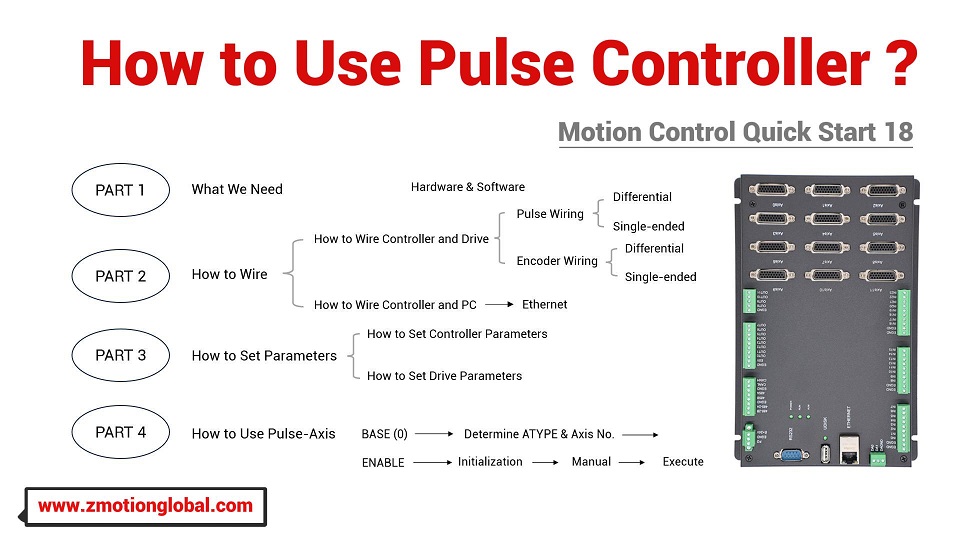
(1) How to Wire Controller Pulse and Drive
(2) How to Connect Controller to Encoder
(3) How to Connect Drive to Motor / Encoder
(4) How to Connect Controller to PC
3. How to Set Controller Parameters
(1) Axis Type Configuration
(2) Pulse-Axis No. Configuration
4. How to Set Drive Parameters
(1) Parameters Modification
(2) Drive Alaram Checking
5. How to Use Pulse-Axis
(1) Enable Pulse-Axis
(2) Check Problems by "Manual"
(3) Download Motion Control Program
5. How to Use Pulse-Axis
Here, let's take one reference as the example.
Reference:
one ZMC412
one servo drive, and motor is with encoder.
Connect pulse output signal and encoder input signal to controller AXIS 0.
Then:
Motor axis No. is axis 0, encoder axis No. is axis 16 -- default axis type of motor axis is 7, default axis type of encoder is 3.
Therefore:
Axis 0 is pulse-axis, DPOS is true, MPOS is false because no encoder.
Axis 16 is encoder axis, DPOS is false, MPOS is true because encoder connected.
While running normally, MPOS of axis 16 and DPOS of axis 0 are consistent.
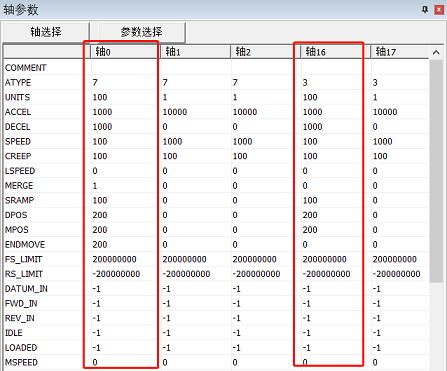
Next, do Running.
(1) Enable Pulse-Axis
Pulse axis is enabled by OUT in axis interface.
For ZMC412, open OUT12 to enable AXIS 0. While enabling, running sound will appear. If we want to confirm it is enabled, we can try to rotate the motor axis by hand, it can be rotated, which means it is not enabled.
Before using, please do axis parameters initialization at first, like, UNITS, ATYPE, SPEED, ACCEL, DECEL, etc., then it can execute motion commands.
For homing of pulse-axis, please use controller homing mode.
(2) Check Problems by "Manual"
Generally, it is time to execute after initialization.
But due to complex pulse wiring, please use "manual" window in ZDevelop to check whether motor can rotate or not.
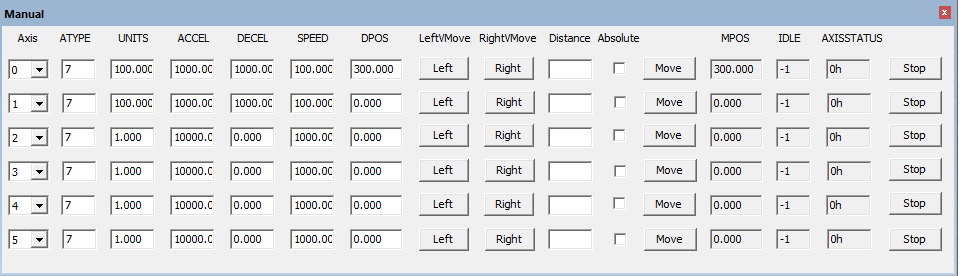
In "manual" window, we can set or modify values manually. While debugging, set pulse amount UNITS as a small value at first, then make it bigger. If motor can't work, problem checking must be needed, which is shown in below.
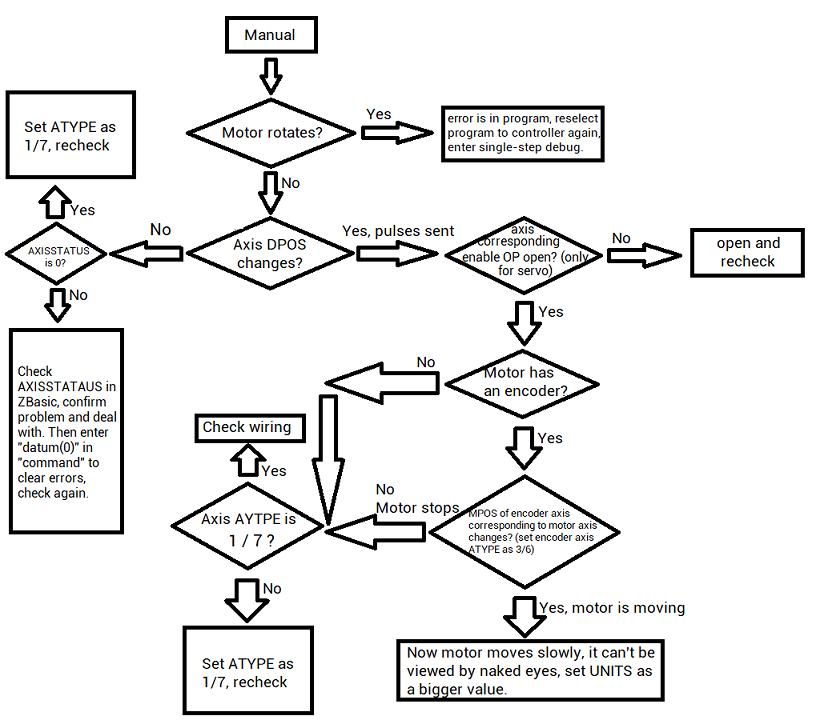
Except above problems and solutions, other questions will appear while "Left" and "Right" in "Manual".
A. motor can't work, but DPOS changes
--controller pulse has been sent now, check drive alarm and motor wiring--
--UNITS is too small (motor works but not obvious)--
B. motor moves one same direction
--check motor control mode, now there are only two control modes that can be used for controller pulse axis, dual pulse and pulse + direction--
C. motor works only when one side is operated
--check motor wiring--
--check control mode, controller default control mode is pulse + direction, if motor current control mode and controller current mode is different, please use INVERT_STEP" to modify--
D. motor doesn't work, DPOS also doesn't change
--check whether axis parameter "AXISSTATUS" alarms--
(3) Download Motion Control Program
When there is no problem, that is, motor can work normally, next, download program to run motion control commands. Axis 0 is pulse axis, send motion command MOVE(200) to axis 0, then axis 16 is encoder measurement of axis 0.
At the same time, oscilloscope function can be used to capture data.
Here, we need 4 channels data, they are position DPOS and speed MSPEED of pulse axis 0, feedback position MPOS and feedback speed MSPEED of encoder axis 16.
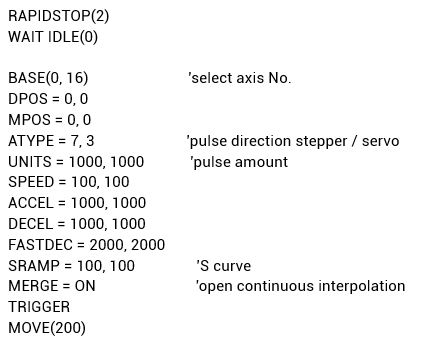
ABOUT ZMOTION
That's all, thank you for your reading -- Motion Control Quick Start (18) | How to Use Pulse Motion Controller
For more information, please pay close attention to "Support" and "Download" , and there are other platforms about Zmotion - Youtube & LinkedIn & Twitter & Tiktok & Facebook, including technical information (development environment, routine code), product showing, company development, etc.
Hope to meet you, talk with you and be friends with you. Welcome!
This article is edited by ZMOTION, here, share with you, let's learn together.
ZMOTION: DO THE BEST TO USE MOTION CONTROL.
Note: Copyright belongs to Zmotion Technology, if there is reproduction, please indicate article source. Thank you.
Zmotion Technology focuses on development of motion control technology and general motion control products, it is a national high and new technology enterprise. Due to its concentration and hard work in motion control technology, ZMOTION already become one of the fastest growing industrial motion control companies in China, and is also the rare company who has managed core technologies of motion control and real time industrial control software completely. Here, Zmotion provides motion controller, motion control card, vision motion controller, expansion module and HMI. In addition, there is one program software developed by Zmotion -- ZDevelop. It is a good choice for you to program and compile. And program through upper computer, there is PC manual.
Zmotion Technology provides motion control card, motion controller, vision motion controller, expansion module and HMI. ( more keywords for Zmotion: EtherCAT motion control card, EtherCAT motion controller, motion control system, vision controller, motion control PLC, robot controller, vision positioning...)
Have a good day, best wishes, see you next time.